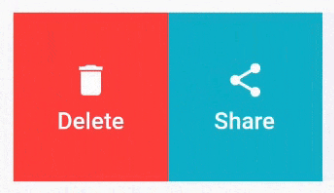Flutter Geofencing Plugin
Author’s Note: this plugin is not officially supported and is meant to be used as an example. Please feel free to pull it into your own projects, but there is no official version hosted on pub.dev and support may be limited. If you run into any issues running this sample, please file an issue or, even better, submit a pull request!
Geofencing
A sample geofencing plugin with background execution support for Flutter. What is geofencing? here
Contents
Getting Started
This plugin works on both Android and iOS. Follow the instructions in the following sections for the platforms which are to be targeted.
Android
Add the following lines to your AndroidManifest.xml to register the background service for geofencing:
<receiver android:name="io.flutter.plugins.geofencing.GeofencingBroadcastReceiver"
android:enabled="true" android:exported="true"/>
<service android:name="io.flutter.plugins.geofencing.GeofencingService"
android:permission="android.permission.BIND_JOB_SERVICE" android:exported="true"/>Also request the correct permissions for geofencing:
<uses-permission android:name="android.permission.ACCESS_FINE_LOCATION"/> <uses-permission android:name="android.permission.ACCESS_BACKGROUND_LOCATION" />
Finally, create either Application.kt or Application.java in the same directory as MainActivity.
For Application.kt, use the following:
class Application : FlutterApplication(), PluginRegistrantCallback {
override fun onCreate() {
super.onCreate();
GeofencingService.setPluginRegistrant(this);
}
override fun registerWith(registry: PluginRegistry) {
GeneratedPluginRegistrant.registerWith(registry);
}
}For Application.java, use the following:
public class Application extends FlutterApplication implements PluginRegistrantCallback {
@Override
public void onCreate() {
super.onCreate();
GeofencingService.setPluginRegistrant(this);
}
@Override
public void registerWith(PluginRegistry registry) {
GeneratedPluginRegistrant.registerWith(registry);
}
}Which must also be referenced in AndroidManifest.xml:
<application
android:name=".Application"
...iOS
Add the following lines to your Info.plist:
<dict>
<key>NSLocationAlwaysAndWhenInUseUsageDescription</key>
<string>YOUR DESCRIPTION HERE</string>
<key>NSLocationWhenInUseUsageDescription</key>
<string>YOUR DESCRIPTION HERE</string>
...And request the correct permissions for geofencing:
<dict>
...
<string>Main</string>
<key>UIRequiredDeviceCapabilities</key>
<array>
<string>location-services</string>
<string>gps</string>
<string>armv7</string>
</array>
<key>UIBackgroundModes</key>
<array>
<string>location</string>
</array>
...
</dict>Resources
For help getting started with Flutter, view our online documentation.
For help on editing plugin code, view the documentation.
GitHub
Source Code: flutter_geofencing.