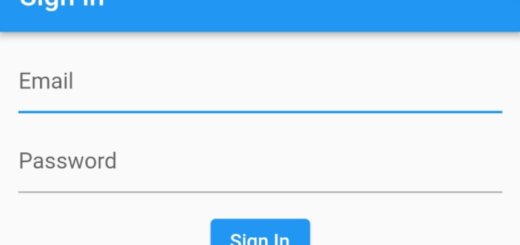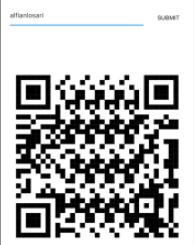Smooth and Tidy Ready-made login/signup flutter widget, FlutterLogin
Flutter widgets are created with a modern framework that is based on React. The core concept is that your UI is made up of widgets. Widgets indicate how their present configuration and status should appear in their display. When a widget’s state changes, it rebuilds its description, which the framework compares to the previous description to see what changes in the underlying render tree are required to transition from one state to the next.
Flutter Login
Flutter Login is a ready-made login/signup widget with many animation effects to demonstrate the capabilities of Flutter.

Installation
Follow the install instructions here
Reference
| Property | Type | Description |
|---|---|---|
| onSignup | AuthCallback | Called when the user hit the submit button when in sign up mode. It receives a SignupData object, with name, password and, if additionalSignUpFields is not null, the additional fields filled in by the user in a Map<String,String> |
| onConfirmSignup | ConfirmSignupCallback | Called when the user hits the submit button when confirming signup. If not specified, signup will not be confirmed by user. |
| onResendCode | AuthCallback | Called when the user hits the resend code button when confirming signup. Only required when onConfirmSignup is provided. |
| onLogin | AuthCallback | Called when the user hit the submit button when in login mode |
| onRecoverPassword | RecoverCallback | Called when the user hit the submit button when in recover password mode |
| onConfirmRecover | ConfirmRecoverCallback | Called when the user submits confirmation code and sets password in recover password mode. If not specified, a confirmation code will not be used to recover password. |
| title | String | The large text above the login [Card], usually the app or company name. Leave the string empty or null if you want no title. |
| logo | ImageProvider or String | The image provider or asset path string for the logo image to be displayed |
| messages | LoginMessages | Describes all of the labels, text hints, button texts and other auth descriptions |
| theme | LoginTheme | FlutterLogin’s theme. If not specified, it will use the default theme as shown in the demo gifs and use the colorsheme in the closest Theme widget |
| userType | LoginUserType | FlutterLogin’s user type. If not specified, it will use the default user type as email |
| userValidator | FormFieldValidator<String> | User field validating logic, add your custom validation here. The default is email validation logic. Expects to return an error message [String] to be display if validation fails or [null] if validation succeeds |
| passwordValidator | FormFieldValidator<String> | Same as userValidator but for password |
| onSubmitAnimationCompleted | Function | Called after the submit animation’s completed. Put your route transition logic here |
| logoTag | String | Hero tag for logo image. If not specified, it will simply fade out when changing route |
| titleTag | String | Hero tag for title text. Need to specify LoginTheme.beforeHeroFontSize and LoginTheme.afterHeroFontSize if you want different font size before and after hero animation |
| showDebugButtons | bool | Display the debug buttons to quickly forward/reverse login animations. In release mode, this will be overridden to false regardless of the value passed in |
| hideForgotPasswordButton | bool | Hides the Forgot Password button if set to true |
| hideProvidersTitle | bool | Hides the title above login providers if set to true. In case the providers List is empty this is uneffective, as the title is hidden anyways. The default is false |
| disableCustomPageTransformer | bool | Disables the custom transition which causes RenderBox was not laid out error. See #97 for more info. |
| additionalSignUpFields | Map<String, UserFormField> | Used to specify the additional form fields; the form is shown right after signin up. You can provide at most 6 additional fields. |
| navigateBackAfterRecovery | bool | Navigate back to the login page after successful recovery. |
| savedEmail | String | Prefilled value for user field (ie. saved from previous session via other means, ie. via SharedPreferences) |
| savedPassword | String | Prefilled value for password field (ie. saved from previous session via other means, ie. via SharedPreferences). Will set also confirmation password in Auth class |
| termsOfService | TermOfService | List of terms of service to be listed during registration. On onSignup callback LoginData contains a list of TermOfServiceResult |
| children | [Widget] | List of widgets that can be added to the stack of the login screen. Can be used to show custom banners or logos. |
NOTE: It is recommended that the child widget of the Hero widget should be the same in both places. For title’s hero animation use the LoginThemeHelper.loginTextStyle in the next screen to get the style of the exact text widget in the login screen. LoginThemeHelper can be accessed by adding this line
import 'package:flutter_login/theme.dart';
LoginMessages
| Property | Type | Description |
|---|---|---|
| userHint | String | Hint text of the user field [TextField] (Note: user field can be name, email or phone. For more info check: LoginUserType) |
| passwordHint | String | Hint text of the password [TextField] |
| confirmPasswordHint | String | Hint text of the confirm password [TextField] |
| forgotPasswordButton | String | Forgot password button’s label |
| loginButton | String | Login button’s label |
| signupButton | String | Signup button’s label |
| recoverPasswordButton | String | Recover password button’s label |
| recoverPasswordIntro | String | Intro in password recovery form |
| recoverPasswordDescription | String | Description in password recovery form, shown when the onConfirmRecover callback is not provided |
| recoverCodePasswordDescription | String | Description in password recovery form, shown when the onConfirmRecover callback is provided |
| goBackButton | String | Go back button’s label. Go back button is used to go back to to login/signup form from the recover password form |
| confirmPasswordError | String | The error message to show when the confirm password not match with the original password |
| recoverPasswordSuccess | String | The success message to show after submitting recover password |
| confirmSignupIntro | String | The intro text for the confirm signup card |
| confirmationCodeHint | String | Hint text of the confirmation code [TextField] |
| confirmationCodeValidationError | String | The error message to show if confirmation code is empty |
| resendCodeButton | String | Resend code button’s label |
| resendCodeSuccess | String | The success message to show after resending a confirmation code |
| confirmSignupButton | String | Confirm signup button’s label |
| confirmSignupSuccess | String | The success message to show after confirming signup |
| confirmRecoverIntro | String | The intro text for the confirm recover password card |
| recoveryCodeHint | String | Hint text of the recovery code [TextField] |
| recoveryCodeValidationError | String | The error message to show if recovery code is empty |
| setPasswordButton | String | Set password button’s label for password recovery |
| confirmRecoverSuccess | String | The success message to show after confirming recovered password |
| flushbarTitleError | String | The Flushbar title on errors |
| flushbarTitleSuccess | String | The Flushbar title on successes |
| providersTitle | String | A string shown above the login Providers, defaults to or login with |
LoginTheme
| Property | Type | Description |
|---|---|---|
| primaryColor | Color | The background color of major parts of the widget like the login screen and buttons |
| accentColor | Color | The secondary color, used for title text color, loading icon, etc. Should be contrast with the [primaryColor] |
| errorColor | Color | The color to use for [TextField] input validation errors |
| cardTheme | CardTheme | The colors and styles used to render auth [Card] |
| inputTheme | InputDecorationTheme | Defines the appearance of all [TextField]s |
| buttonTheme | LoginButtonTheme | A theme for customizing the shape, elevation, and color of the submit button |
| titleStyle | TextStyle | Text style for the big title |
| bodyStyle | TextStyle | Text style for small text like the recover password description |
| textFieldStyle | TextStyle | Text style for [TextField] input text |
| buttonStyle | TextStyle | Text style for button text |
| beforeHeroFontSize | double | Defines the font size of the title in the login screen (before the hero transition) |
| afterHeroFontSize | double | Defines the font size of the title in the screen after the login screen (after the hero transition) |
| pageColorLight | Color | The optional light background color of login screen; if provided, used for light gradient instead of primaryColor |
| pageColorDark | Color | The optional dark background color of login screen; if provided, used for dark gradient instead of primaryColor |
| footerBottomPadding | double | The footer bottom Padding; defaults to 0 if not provided. |
| switchAuthTextColor | Color | The optional color for the switch authentication text, if nothing is specified [primaryColor] is used. |
| logoWidth | double | Width of the logo where 1 is the full width of the login card. ; defaults to 0.75 if not provided. |
| primaryColorAsInputLabel | bool | Set to true if you want to use the primary color for input labels. Defaults to false. |
LoginUserType
| Enum | Description |
|---|---|
| The User Field will be set to be email | |
| NAME | The User Field will be set to be username |
| PHONE | The User Field will be set to be phone |
[LoginUserType] will change how the user field [TextField] behaves. Autofills and Keyboard Type will be adjusted automatically for the type of user that you pass.
UserFormField
| Property | Type | Description |
|---|---|---|
| keyName | String | The identifier of the fields, it will be the key in the returned map. Please ensure this is unique, otherwise an Error will be thrown |
| displayName | String | The name of the field displayed on the form. Defaults to keyName if not given |
| defaultValue | String | The default value of the field, if given the field will be pre-filled in with this |
| fieldValidator | FormFieldValidator<String> | A function to validate the field. It should return null on success, or a string with the explanation of the error |
| icon | Icon? | The icon shown on the left of the field. Defaults to the user icon when not provided |
| userType | LoginUserType | The LoginUserType of the form. The right keyboard and suggestions will be shown accordingly. Defaults to LoginUserType.user |
LoginProvider
| Property | Type | Description |
|---|---|---|
| button | Widget | Used for Buttons for [LoginProvider] – see example uses [SignInButton] package |
| icon | IconData | Icon that is used for a button for [LoginProvider] |
| label | String | The label shown under the provider |
| callback | ProviderAuthCallback | A Function called when the provider button is pressed. It must return null on success, or a String describing the error on failure. |
| providerNeedsSignUpCallback | ProviderNeedsSignUpCallback? | Optional. Requires that the additionalSignUpFields argument is passed to FlutterLogin. When given, this callback must return a Future<bool>. If it evaluates to true the card containing the additional signup fields is shown, right after the evaluation of callback. If not given the default behaviour is not to show the signup card. |
NOTE: Both [button] and [icon] can be added to [LoginProvider], but [button] will take preference over [icon]
TermOfService
| Property | Type | Description |
|---|---|---|
| id | String | Used only on Signup callback to identify a single Term Of service if it’s optional. |
| mandatory | bool | If set true and term is not check when form is validate on submit, the validation error message will be shown |
| text | String | Name of Term to show. |
| linkUrl | String | Web url link to additional term of services info. |
| validationErrorMessage | String | Validation error message to show. |
| initialValue | bool | Specify if checkbox is initialized checked |
TermOfServiceResult
| Property | Type | Description |
|---|---|---|
| term | TermOfService | Contains a termOfServiceObject. |
| accepted | bool | Indicates whether or not the term of service was selected during registration |
Examples
You can view the complete example in the example project which resulted in the gif above
Basic example
import 'package:flutter/material.dart';
import 'package:flutter_login/flutter_login.dart';
import 'dashboard_screen.dart';
const users = const {
'[email protected]': '12345',
'[email protected]': 'hunter',
};
class LoginScreen extends StatelessWidget {
Duration get loginTime => Duration(milliseconds: 2250);
Future<String?> _authUser(LoginData data) {
debugPrint('Name: ${data.name}, Password: ${data.password}');
return Future.delayed(loginTime).then((_) {
if (!users.containsKey(data.name)) {
return 'User not exists';
}
if (users[data.name] != data.password) {
return 'Password does not match';
}
return null;
});
}
Future<String?> _signupUser(SignupData data) {
debugPrint('Signup Name: ${data.name}, Password: ${data.password}');
return Future.delayed(loginTime).then((_) {
return null;
});
}
Future<String> _recoverPassword(String name) {
debugPrint('Name: $name');
return Future.delayed(loginTime).then((_) {
if (!users.containsKey(name)) {
return 'User not exists';
}
return null;
});
}
@override
Widget build(BuildContext context) {
return FlutterLogin(
title: 'ECORP',
logo: AssetImage('assets/images/ecorp-lightblue.png'),
onLogin: _authUser,
onSignup: _signupUser,
onSubmitAnimationCompleted: () {
Navigator.of(context).pushReplacement(MaterialPageRoute(
builder: (context) => DashboardScreen(),
));
},
onRecoverPassword: _recoverPassword,
);
}
}
Basic example with sign in providers
import 'package:flutter/material.dart';
import 'package:flutter_login/flutter_login.dart';
import 'dashboard_screen.dart';
const users = const {
'[email protected]': '12345',
'[email protected]': 'hunter',
};
class LoginScreen extends StatelessWidget {
Duration get loginTime => Duration(milliseconds: 2250);
Future<String?> _authUser(LoginData data) {
debugPrint('Name: ${data.name}, Password: ${data.password}');
return Future.delayed(loginTime).then((_) {
if (!users.containsKey(data.name)) {
return 'User not exists';
}
if (users[data.name] != data.password) {
return 'Password does not match';
}
return null;
});
}
Future<String?> _signupUser(SignupData data) {
debugPrint('Signup Name: ${data.name}, Password: ${data.password}');
return Future.delayed(loginTime).then((_) {
return null;
});
}
Future<String> _recoverPassword(String name) {
debugPrint('Name: $name');
return Future.delayed(loginTime).then((_) {
if (!users.containsKey(name)) {
return 'User not exists';
}
return null;
});
}
@override
Widget build(BuildContext context) {
return FlutterLogin(
title: 'ECORP',
logo: AssetImage('assets/images/ecorp-lightblue.png'),
onLogin: _authUser,
onSignup: _signupUser,
loginProviders: <LoginProvider>[
LoginProvider(
icon: FontAwesomeIcons.google,
label: 'Google',
callback: () async {
debugPrint('start google sign in');
await Future.delayed(loginTime);
debugPrint('stop google sign in');
return null;
},
),
LoginProvider(
icon: FontAwesomeIcons.facebookF,
label: 'Facebook',
callback: () async {
debugPrint('start facebook sign in');
await Future.delayed(loginTime);
debugPrint('stop facebook sign in');
return null;
},
),
LoginProvider(
icon: FontAwesomeIcons.linkedinIn,
callback: () async {
debugPrint('start linkdin sign in');
await Future.delayed(loginTime);
debugPrint('stop linkdin sign in');
return null;
},
),
LoginProvider(
icon: FontAwesomeIcons.githubAlt,
callback: () async {
debugPrint('start github sign in');
await Future.delayed(loginTime);
debugPrint('stop github sign in');
return null;
},
),
],
onSubmitAnimationCompleted: () {
Navigator.of(context).pushReplacement(MaterialPageRoute(
builder: (context) => DashboardScreen(),
));
},
onRecoverPassword: _recoverPassword,
);
}
}
Theming via ThemeData
Login theme can be customized indectly by using ThemeData like this
// main.dart
import 'package:flutter/material.dart';
import 'login_screen.dart';
void main() => runApp(MyApp());
class MyApp extends StatelessWidget {
@override
Widget build(BuildContext context) {
return MaterialApp(
title: 'Login Demo',
theme: ThemeData(
primarySwatch: Colors.deepPurple,
accentColor: Colors.orange,
cursorColor: Colors.orange,
textTheme: TextTheme(
headline3: TextStyle(
fontFamily: 'OpenSans',
fontSize: 45.0,
color: Colors.orange,
),
button: TextStyle(
fontFamily: 'OpenSans',
),
subtitle1: TextStyle(fontFamily: 'NotoSans'),
bodyText2: TextStyle(fontFamily: 'NotoSans'),
),
),
home: LoginScreen(),
);
}
}
// login_screen.dart
import 'package:flutter/material.dart';
import 'package:flutter_login/flutter_login.dart';
import 'dashboard_screen.dart';
class LoginScreen extends StatelessWidget {
@override
Widget build(BuildContext context) {
return FlutterLogin(
title: 'ECORP',
logo: AssetImage('assets/images/ecorp.png'),
onLogin: (_) => Future(null),
onSignup: (_) => Future(null),
onSubmitAnimationCompleted: () {
Navigator.of(context).pushReplacement(MaterialPageRoute(
builder: (context) => DashboardScreen(),
));
},
onRecoverPassword: (_) => Future(null),
);
}
}
Custom labels
import 'package:flutter/material.dart';
import 'package:flutter_login/flutter_login.dart';
import 'dashboard_screen.dart';
class LoginScreen extends StatelessWidget {
@override
Widget build(BuildContext context) {
return FlutterLogin(
title: 'ECORP',
logo: AssetImage('assets/images/ecorp.png'),
onLogin: (_) => Future(null),
onSignup: (_) => Future(null),
onSubmitAnimationCompleted: () {
Navigator.of(context).pushReplacement(MaterialPageRoute(
builder: (context) => DashboardScreen(),
));
},
onRecoverPassword: (_) => Future(null),
messages: LoginMessages(
userHint: 'User',
passwordHint: 'Pass',
confirmPasswordHint: 'Confirm',
loginButton: 'LOG IN',
signupButton: 'REGISTER',
forgotPasswordButton: 'Forgot huh?',
recoverPasswordButton: 'HELP ME',
goBackButton: 'GO BACK',
confirmPasswordError: 'Not match!',
recoverPasswordDescription:
'Lorem Ipsum is simply dummy text of the printing and typesetting industry',
recoverPasswordSuccess: 'Password rescued successfully',
),
);
}
}Theme customization
import 'package:flutter/material.dart';
import 'package:flutter_login/flutter_login.dart';
import 'dashboard_screen.dart';
class LoginScreen extends StatelessWidget {
@override
Widget build(BuildContext context) {
final inputBorder = BorderRadius.vertical(
bottom: Radius.circular(10.0),
top: Radius.circular(20.0),
);
return FlutterLogin(
title: 'ECORP',
logo: AssetImage('assets/images/ecorp-lightgreen.png'),
onLogin: (_) => Future(null),
onSignup: (_) => Future(null),
onSubmitAnimationCompleted: () {
Navigator.of(context).pushReplacement(MaterialPageRoute(
builder: (context) => DashboardScreen(),
));
},
onRecoverPassword: (_) => Future(null),
theme: LoginTheme(
primaryColor: Colors.teal,
accentColor: Colors.yellow,
errorColor: Colors.deepOrange,
titleStyle: TextStyle(
color: Colors.greenAccent,
fontFamily: 'Quicksand',
letterSpacing: 4,
),
bodyStyle: TextStyle(
fontStyle: FontStyle.italic,
decoration: TextDecoration.underline,
),
textFieldStyle: TextStyle(
color: Colors.orange,
shadows: [Shadow(color: Colors.yellow, blurRadius: 2)],
),
buttonStyle: TextStyle(
fontWeight: FontWeight.w800,
color: Colors.yellow,
),
cardTheme: CardTheme(
color: Colors.yellow.shade100,
elevation: 5,
margin: EdgeInsets.only(top: 15),
shape: ContinuousRectangleBorder(
borderRadius: BorderRadius.circular(100.0)),
),
inputTheme: InputDecorationTheme(
filled: true,
fillColor: Colors.purple.withOpacity(.1),
contentPadding: EdgeInsets.zero,
errorStyle: TextStyle(
backgroundColor: Colors.orange,
color: Colors.white,
),
labelStyle: TextStyle(fontSize: 12),
enabledBorder: UnderlineInputBorder(
borderSide: BorderSide(color: Colors.blue.shade700, width: 4),
borderRadius: inputBorder,
),
focusedBorder: UnderlineInputBorder(
borderSide: BorderSide(color: Colors.blue.shade400, width: 5),
borderRadius: inputBorder,
),
errorBorder: UnderlineInputBorder(
borderSide: BorderSide(color: Colors.red.shade700, width: 7),
borderRadius: inputBorder,
),
focusedErrorBorder: UnderlineInputBorder(
borderSide: BorderSide(color: Colors.red.shade400, width: 8),
borderRadius: inputBorder,
),
disabledBorder: UnderlineInputBorder(
borderSide: BorderSide(color: Colors.grey, width: 5),
borderRadius: inputBorder,
),
),
buttonTheme: LoginButtonTheme(
splashColor: Colors.purple,
backgroundColor: Colors.pinkAccent,
highlightColor: Colors.lightGreen,
elevation: 9.0,
highlightElevation: 6.0,
shape: BeveledRectangleBorder(
borderRadius: BorderRadius.circular(10),
),
// shape: RoundedRectangleBorder(borderRadius: BorderRadius.circular(5)),
// shape: CircleBorder(side: BorderSide(color: Colors.green)),
// shape: ContinuousRectangleBorder(borderRadius: BorderRadius.circular(55.0)),
),
),
);
}
}
Inspiration
License
- MIT License
GitHub
Source Code: Smooth and Tidy Ready-made login/signup flutter widget, FlutterLogin.