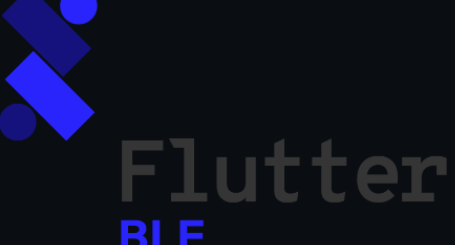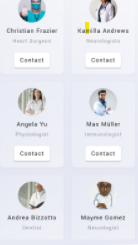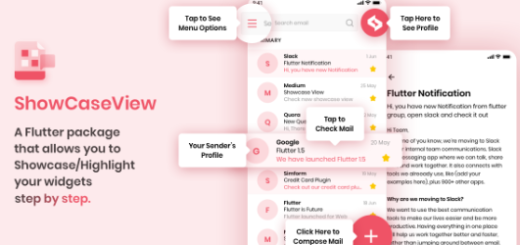Incredible Flutter Plugin for Communicating with a native WebView
Introduction
The webview plugin for Flutter is used to load web pages within the app. It differs from the Flutter url launcher plugin in that the former just opens a web page within the app, whilst the latter uses the phone’s basic functions, such as calling the default browsing. Open a web page (after exiting the app), use the default dialing feature to make a phone call, use the mail function to send mail to a mailbox, and so on, the latter function being more important.
flutter_webview_plugin
Plugin that allows Flutter to communicate with a native WebView.
Warning: The webview is not integrated in the widget tree, it is a native view on top of the flutter view. You won’t be able see snackbars, dialogs, or other flutter widgets that would overlap with the region of the screen taken up by the webview.
The getSafeAcceptedType() function is available only for minimum SDK of 21. eval() function only supports SDK of 19 or greater for evaluating Javascript.
Notice From the Authors
We are working closely with the Flutter Team to integrate all the Community Plugin features in the Official WebView Plugin. We will try our best to resolve PRs and Bugfixes, but our priority right now is to merge our two code-bases. Once the merge is complete we will deprecate the Community Plugin in favor of the Official one. Thank you for all your support, hopefully you’ll also show it for Official Plugin too. Keep Fluttering!
Getting Started
For help getting started with Flutter, view our online documentation.
iOS
In order for plugin to work correctly, you need to add new key to ios/Runner/Info.plist
<key>NSAppTransportSecurity</key>
<dict>
<key>NSAllowsArbitraryLoads</key>
<true/>
<key>NSAllowsArbitraryLoadsInWebContent</key>
<true/>
</dict>NSAllowsArbitraryLoadsInWebContent is for iOS 10+ and NSAllowsArbitraryLoads for iOS 9.
How it works
Launch WebView Fullscreen with Flutter navigation
new MaterialApp(
routes: {
"/": (_) => new WebviewScaffold(
url: "https://www.google.com",
appBar: new AppBar(
title: new Text("Widget webview"),
),
),
},
);Optional parameters hidden and initialChild are available so that you can show something else while waiting for the page to load. If you set hidden to true it will show a default CircularProgressIndicator. If you additionally specify a Widget for initialChild you can have it display whatever you like till page-load.
e.g. The following will show a read screen with the text ‘waiting…..’.
return new MaterialApp(
title: 'Flutter WebView Demo',
theme: new ThemeData(
primarySwatch: Colors.blue,
),
routes: {
'/': (_) => const MyHomePage(title: 'Flutter WebView Demo'),
'/widget': (_) => new WebviewScaffold(
url: selectedUrl,
appBar: new AppBar(
title: const Text('Widget webview'),
),
withZoom: true,
withLocalStorage: true,
hidden: true,
initialChild: Container(
color: Colors.redAccent,
child: const Center(
child: Text('Waiting.....'),
),
),
),
},
);FlutterWebviewPlugin provide a singleton instance linked to one unique webview, so you can take control of the webview from anywhere in the app
listen for events
final flutterWebviewPlugin = new FlutterWebviewPlugin();
flutterWebviewPlugin.onUrlChanged.listen((String url) {
});Listen for scroll event in webview
final flutterWebviewPlugin = new FlutterWebviewPlugin();
flutterWebviewPlugin.onScrollYChanged.listen((double offsetY) { // latest offset value in vertical scroll
// compare vertical scroll changes here with old value
});
flutterWebviewPlugin.onScrollXChanged.listen((double offsetX) { // latest offset value in horizontal scroll
// compare horizontal scroll changes here with old value
});
Note: Do note there is a slight difference is scroll distance between ios and android. Android scroll value difference tends to be larger than ios devices.
Hidden WebView
final flutterWebviewPlugin = new FlutterWebviewPlugin(); flutterWebviewPlugin.launch(url, hidden: true);
Close launched WebView
flutterWebviewPlugin.close();
Webview inside custom Rectangle
final flutterWebviewPlugin = new FlutterWebviewPlugin();
flutterWebviewPlugin.launch(url,
fullScreen: false,
rect: new Rect.fromLTWH(
0.0,
0.0,
MediaQuery.of(context).size.width,
300.0,
),
);Injecting custom code into the webview
Use flutterWebviewPlugin.evalJavaScript(String code). This function must be run after the page has finished loading (i.e. listen to onStateChanged for events where state is finishLoad).
If you have a large amount of JavaScript to embed, use an asset file. Add the asset file to pubspec.yaml, then call the function like:
Future<String> loadJS(String name) async {
var givenJS = rootBundle.loadString('assets/$name.js');
return givenJS.then((String js) {
flutterWebViewPlugin.onStateChanged.listen((viewState) async {
if (viewState.type == WebViewState.finishLoad) {
flutterWebViewPlugin.evalJavascript(js);
}
});
});
}Accessing local files in the file system
Set the withLocalUrl option to true in the launch function or in the Webview scaffold to enable support for local URLs.
Note that, on iOS, the localUrlScope option also needs to be set to a path to a directory. All files inside this folder (or subfolder) will be allowed access. If ommited, only the local file being opened will have access allowed, resulting in no subresources being loaded. This option is ignored on Android.
Ignoring SSL Errors
Set the ignoreSSLErrors option to true to display content from servers with certificates usually not trusted by the Webview like self-signed certificates.
Warning: Don’t use this in production.
Note that on iOS, you need to add new key to ios/Runner/Info.plist
<key>NSAppTransportSecurity</key>
<dict>
<key>NSAllowsArbitraryLoads</key>
<true/>
<key>NSAllowsArbitraryLoadsInWebContent</key>
<true/>
</dict>NSAllowsArbitraryLoadsInWebContent is for iOS 10+ and NSAllowsArbitraryLoads for iOS 9. Otherwise you’ll still not be able to display content from pages with untrusted certificates.
You can test your ignorance if ssl certificates is working e.g. through https://self-signed.badssl.com/
Webview Events
Stream<Null>onDestroyStream<String>onUrlChangedStream<WebViewStateChanged>onStateChangedStream<double>onScrollXChangedStream<double>onScrollYChangedStream<String>onError
Don’t forget to dispose webview flutterWebviewPlugin.dispose()
Webview Functions
Future<Null> launch(String url, {
Map<String, String> headers: null,
Set<JavascriptChannel> javascriptChannels: null,
bool withJavascript: true,
bool clearCache: false,
bool clearCookies: false,
bool hidden: false,
bool enableAppScheme: true,
Rect rect: null,
String userAgent: null,
bool withZoom: false,
bool displayZoomControls: false,
bool withLocalStorage: true,
bool withLocalUrl: true,
String localUrlScope: null,
bool withOverviewMode: false,
bool scrollBar: true,
bool supportMultipleWindows: false,
bool appCacheEnabled: false,
bool allowFileURLs: false,
bool useWideViewPort: false,
String invalidUrlRegex: null,
bool geolocationEnabled: false,
bool debuggingEnabled: false,
bool ignoreSSLErrors: false,
});Future<String> evalJavascript(String code);
Future<Map<String, dynamic>> getCookies();
Future<Null> cleanCookies();
Future<Null> resize(Rect rect);
Future<Null> show();
Future<Null> hide();
Future<Null> reloadUrl(String url);
Future<Null> close();
Future<Null> reload();
Future<Null> goBack();
Future<Null> goForward();
Future<Null> stopLoading();
Future<bool> canGoBack();
Future<bool> canGoForward();
GitHub
Source Code: flutter_webview_plugin.