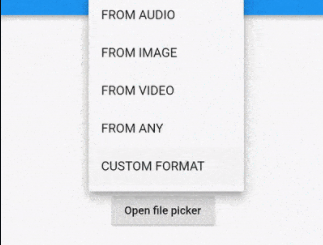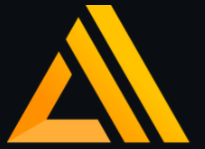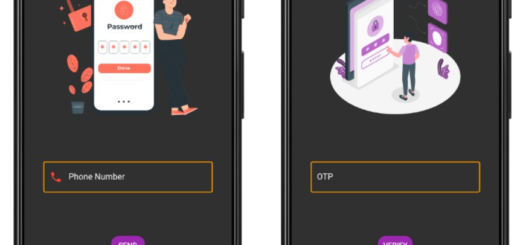A Vertical Timeline Flutter App
Despite being interesting learning let alone memorizing history is hard. But this app makes it very easy to do just that. This is the history of everything.
The History of Everything
The History of Everything is a vertical timeline that allows you to navigate, explore, and compare events from the Big Bang to the birth of the Internet. Events are beautifully illustrated and animated.
The concept for this app was inspired by the Kurzgesagt video, Time: The History & Future of Everything.
The app was built with Flutter by 2Dimensions and it’s available on Android and iOS.
Usage
Make sure you have Flutter installed on your local machine. For more instructions on how to install flutter, look here.
git clone https://github.com/2d-inc/HistoryOfEverything.git
cd HistoryOfEverything/app
git submodule init
git submodule update
flutter run
Overview
The app consists of three main views:
- Main Menu – /app/lib/main_menu
This is the initial view for the app when it opens up. It shows a search bar on top, three menu sections for each major time era, and three buttons on the bottom for accessing favorites, sharing a link to the store, and the about page. - Timeline – /app/lib/timeline
This view is displayed when an item from the menu is selected: the user is presented with a vertical timeline. It can be scrolled up and down, zoomed in and out.
When an event is in view, a bubble will be shown on screen with a custom animated widget right next to it. By tapping on either, the user can access the ArticlePage. - ArticlePage – /app/lib/article
The ArticlePage displays the event animation, together with a full description of the event.
Animated Widgets
This relies heavily on the animations built on 2dimensions and they are seamlessly integrated with Flutter by using the Flare and Nima libraries.
One of Flutter’s biggest strengths is its flexibility, because it exposes the architecture of its components, which can be built entirely from scratch: it’s possible to create custom widgets out of the SDK’s most basic elements.
An example can be found in /app/lib/article/timeline_entry_widget.dart
This file contains two classes:
TimelineEntryWidgetthat extendsLeafRenderObjectWidget- VignetteRenderObject that extends
RenderBox
LeafRenderObjectWidget
This class (docs) is a Widget: it can be inserted in any widget tree without any other default component:
Container(
child: TimelineEntryWidget(
isActive: true,
timelineEntry: widget.article,
interactOffset: _interactOffset
)
)
This snippet is used in /app/lib/article/article_widget.dart
The LeafRenderObjectWidget is responsible for having a constructor and encapsulating the values that the RenderObject needs.
The following two overrides are also fundamental:
createRenderObject()
Instantiates the actualRenderObjectin the Widget Tree;updateRenderObject()
Any change to the parameters that are passed to the Widget can be reflected also on the UI, if needed. Updating aRenderObjectwill cause the object to redraw.
RenderObject
As specified in the docs, this is an object in the render tree, and it defines what and how its creator Widget will paint on the screen.
The key override here is paint():
the current PaintingContext exposes the canvas, and this class can draw, taking full advantage of the exposed API.
The Flare library, granted access to the canvas, draws the animation.
To have the animation reproduce correctly, it’s also necessary to call advance(elapsed) on the current FlutterActor each frame. Moreover, the current ActorAnimation requires that the function apply(time) is called on it to display it’s correct interpolated values.
This is all made possible by relying on Flutter’s SchedulerBinding.scheduleFrameCallback().
This is just a brief overview of how the Flare widgets can be customized for every experience.
GitHub
Source Code: History of Everything.