Step by step procedures to setup Android application development on Eclipse.
Step 1: Download JDK
Here is the link to download the JDK DOWNLOAD. Note: download the JDK that matches with your operating system i.e. download x64 version of JDK if you have x64 bit operating system for better performance.
Step 2: Download Eclipse
Download and install Eclipse from its official site. You can download any flavor of Eclipse i.e. Helios, Indigo, Galileo, Juno etc. But I prefer Eclipse Indigo. Note: download the Eclipse that matches with your operating system version.
Step 3: Download and Install ADT Plugin
- Once you downloaded the eclipse, open it. Then select Help –> Install New Software…
- In Available Software dialog box, click Add
- Enter the Name as ADT Plugin (You can take any name as you like) and enter the following url in Location field and click OK.
https://dl-ssl.google.com/android/eclipse/
If you faced any error in downloading the ADT or if any interrupt occurred then try using “http” instead of “https”.
- After some time, a list of tools appear. Tick the check box near the Development tool and click Next.
- Read and accept the license agreement and install any dependencies and finally click Finish.
- Restart Eclipse.
Step 4: Download and install Android SDK
- Enter the URL http://developer.android.com/sdk/ on URL bar of your browser.
- There you will see two options. Either you download archive containing android SDK and AVD manager and other supporting files or you download installer. I recommend to download the installer.
- Run the installer. (In case of archive, unpack the archive to suitable location.)
- Now open SDK Manager from the SDK.
- It takes some time to fetch the all available Tools and platforms.
- Select the platform in which you want to build your application and install.
- Open Eclipse and set the path of the SDK.
- Select Windows->Preferences





Hi you are presentation way is amazing and nice information Android Development tutorial, Thanks for sharing.
Nice dude..
Thanks.
Applied your given steps to set up android app on Eclipse and it works fine.
Your blogs and every other content is so entertaining and useful It makes me come back again.
one click root blog
Now-a-days, Java is being used extensively for mobile app development, so it becomes necessary for me to stay in touch with Java experts through several blogs and forums.