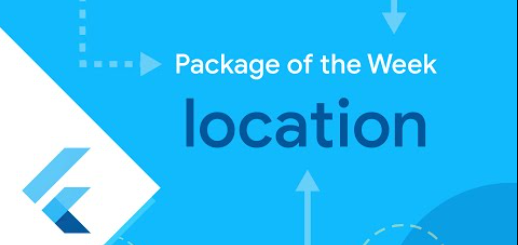Awesome Flutter percent indicator library, flutter_percent_indicator
A library is a collection of preprogrammed templates that implement a behavior when invoked. Libraries are well-defined and are designed for reuse throughout implementation. For example, a website may have multiple webpages that implement the same navigation bar or text-field, but none of these objects have relation to one another. via github.com
Percent Indicator
Circular and Linear percent indicators
Features
- Circle percent indicator
- Linear percent indicator
- Toggle animation
- Custom duration of the animation
- Progress based on a percentage value
- Progress and background color
- Custom size
- Left , right or center child for Linear percent indicator
- Top, bottom or center child for Circular percent indicator
- Progress Color using gradients
Getting started
You should ensure that you add the router as a dependency in your flutter project.
dependencies: percent_indicator: "^2.1.7+2"
You should then run flutter packages upgrade or update your packages in IntelliJ.
Example Project
There is a example project in the example folder. Check it out. Otherwise, keep reading to get up and running.
Usage
Need to include the import the package to the dart file where it will be used, use the below command,
import 'package:percent_indicator/percent_indicator.dart';
Circular percent indicator
Basic Widget
new CircularPercentIndicator(
radius: 60.0,
lineWidth: 5.0,
percent: 1.0,
center: new Text("100%"),
progressColor: Colors.green,
)Complete example
@override
Widget build(BuildContext context) {
return Scaffold(
appBar: new AppBar(
title: new Text("Circular Percent Indicators"),
),
body: Center(
child: ListView(
children: <Widget>[
new CircularPercentIndicator(
radius: 100.0,
lineWidth: 10.0,
percent: 0.8,
header: new Text("Icon header"),
center: new Icon(
Icons.person_pin,
size: 50.0,
color: Colors.blue,
),
backgroundColor: Colors.grey,
progressColor: Colors.blue,
),
new CircularPercentIndicator(
radius: 130.0,
animation: true,
animationDuration: 1200,
lineWidth: 15.0,
percent: 0.4,
center: new Text(
"40 hours",
style:
new TextStyle(fontWeight: FontWeight.bold, fontSize: 20.0),
),
circularStrokeCap: CircularStrokeCap.butt,
backgroundColor: Colors.yellow,
progressColor: Colors.red,
),
new CircularPercentIndicator(
radius: 120.0,
lineWidth: 13.0,
animation: true,
percent: 0.7,
center: new Text(
"70.0%",
style:
new TextStyle(fontWeight: FontWeight.bold, fontSize: 20.0),
),
footer: new Text(
"Sales this week",
style:
new TextStyle(fontWeight: FontWeight.bold, fontSize: 17.0),
),
circularStrokeCap: CircularStrokeCap.round,
progressColor: Colors.purple,
),
Padding(
padding: EdgeInsets.all(15.0),
child: new CircularPercentIndicator(
radius: 60.0,
lineWidth: 5.0,
percent: 1.0,
center: new Text("100%"),
progressColor: Colors.green,
),
),
Container(
padding: EdgeInsets.all(15.0),
child: new Row(
mainAxisAlignment: MainAxisAlignment.center,
children: <Widget>[
new CircularPercentIndicator(
radius: 45.0,
lineWidth: 4.0,
percent: 0.10,
center: new Text("10%"),
progressColor: Colors.red,
),
new Padding(
padding: EdgeInsets.symmetric(horizontal: 10.0),
),
new CircularPercentIndicator(
radius: 45.0,
lineWidth: 4.0,
percent: 0.30,
center: new Text("30%"),
progressColor: Colors.orange,
),
new Padding(
padding: EdgeInsets.symmetric(horizontal: 10.0),
),
new CircularPercentIndicator(
radius: 45.0,
lineWidth: 4.0,
percent: 0.60,
center: new Text("60%"),
progressColor: Colors.yellow,
),
new Padding(
padding: EdgeInsets.symmetric(horizontal: 10.0),
),
new CircularPercentIndicator(
radius: 45.0,
lineWidth: 4.0,
percent: 0.90,
center: new Text("90%"),
progressColor: Colors.green,
)
],
),
)
]),
),
);
}Linear percent indicator
Basic Widget
new LinearPercentIndicator(
width: 140.0,
lineHeight: 14.0,
percent: 0.5,
backgroundColor: Colors.grey,
progressColor: Colors.blue,
),
Complete example
@override
Widget build(BuildContext context) {
return Scaffold(
appBar: new AppBar(
title: new Text("Linear Percent Indicators"),
),
body: Center(
child: Column(
mainAxisAlignment: MainAxisAlignment.center,
children: <Widget>[
Padding(
padding: EdgeInsets.all(15.0),
child: new LinearPercentIndicator(
width: 140.0,
lineHeight: 14.0,
percent: 0.5,
center: Text(
"50.0%",
style: new TextStyle(fontSize: 12.0),
),
trailing: Icon(Icons.mood),
linearStrokeCap: LinearStrokeCap.roundAll,
backgroundColor: Colors.grey,
progressColor: Colors.blue,
),
),
Padding(
padding: EdgeInsets.all(15.0),
child: new LinearPercentIndicator(
width: 170.0,
animation: true,
animationDuration: 1000,
lineHeight: 20.0,
leading: new Text("left content"),
trailing: new Text("right content"),
percent: 0.2,
center: Text("20.0%"),
linearStrokeCap: LinearStrokeCap.butt,
progressColor: Colors.red,
),
),
Padding(
padding: EdgeInsets.all(15.0),
child: new LinearPercentIndicator(
width: MediaQuery.of(context).size.width - 50,
animation: true,
lineHeight: 20.0,
animationDuration: 2000,
percent: 0.9,
center: Text("90.0%"),
linearStrokeCap: LinearStrokeCap.roundAll,
progressColor: Colors.greenAccent,
),
),
Padding(
padding: EdgeInsets.all(15.0),
child: new LinearPercentIndicator(
width: MediaQuery.of(context).size.width - 50,
animation: true,
lineHeight: 20.0,
animationDuration: 2500,
percent: 0.8,
center: Text("80.0%"),
linearStrokeCap: LinearStrokeCap.roundAll,
progressColor: Colors.green,
),
),
Padding(
padding: EdgeInsets.all(15.0),
child: Column(
children: <Widget>[
new LinearPercentIndicator(
width: 100.0,
lineHeight: 8.0,
percent: 0.2,
progressColor: Colors.red,
),
new LinearPercentIndicator(
width: 100.0,
lineHeight: 8.0,
percent: 0.5,
progressColor: Colors.orange,
),
new LinearPercentIndicator(
width: 100.0,
lineHeight: 8.0,
percent: 0.9,
progressColor: Colors.blue,
)
],
),
),
],
),
),
);
}GitHub
Source Code: Awesome Flutter percent indicator library, flutter_percent_indicator.